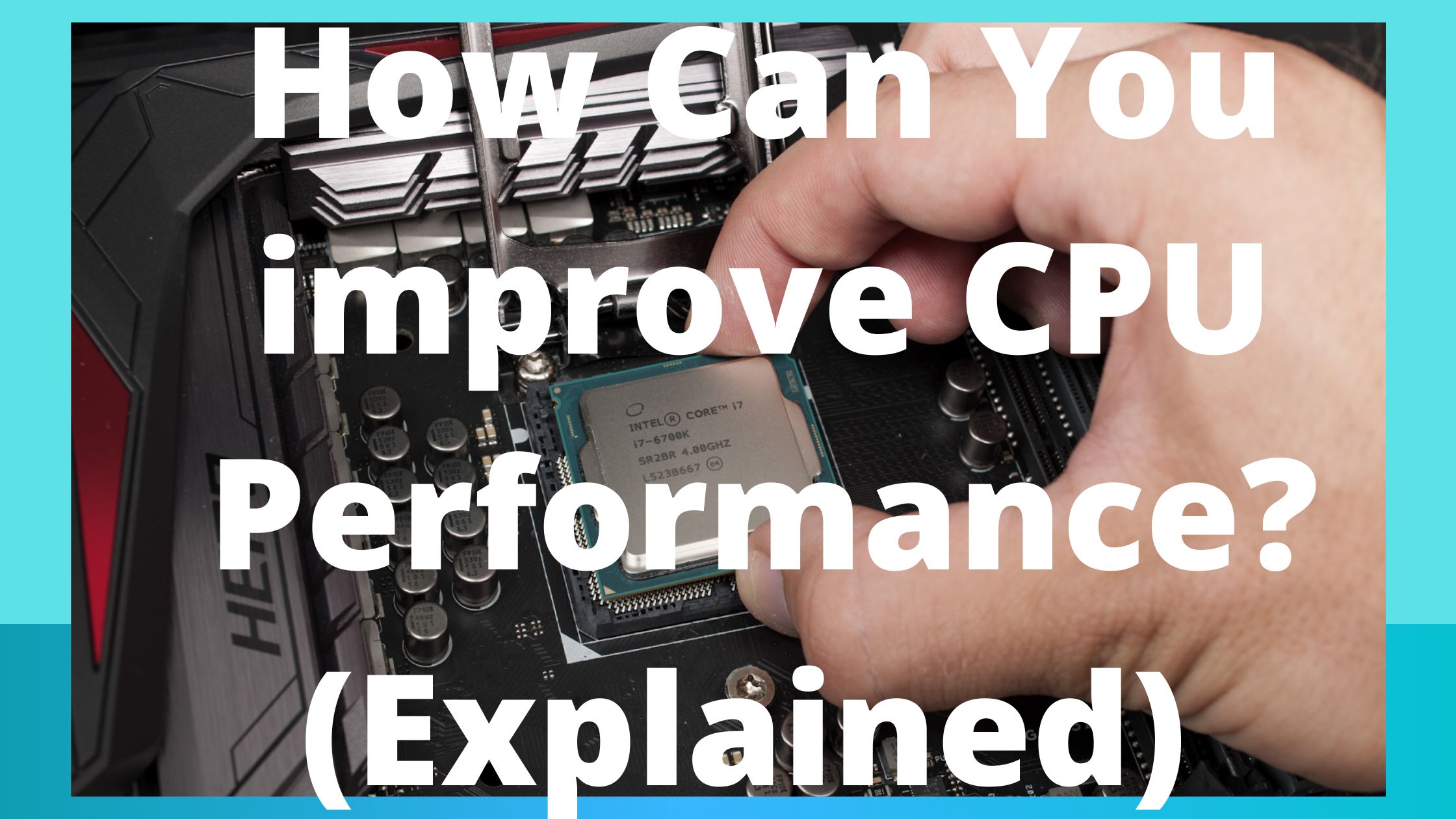Here is easy guides on How you can improve CPU performance? As time goes on, the CPU chip won’t be able to do a task as quickly as it once could. Due to contemporary software and programs requiring greater processing power or the OS using a lot of resources, an older processor will struggle to handle the data.
In addition, your CPU may not operate as you would like it to due to an overheating processor, a filthy heat sink, or several busy background programs.
We’ve included a few methods to boost your CPU performance in this post.
How Can I improve CPU performance?
Some of the easy and effective methods to boost your CPU performance include:
- Improve CPU performance through Task Manager
- Improve the processor performance through heat dissipation
- Change Thermal Paste
- Clean the Heat Sink And the Fan
- Increase CPU speed through overclocking
Improve CPU Performance through Task Manager
The CPU, RAM, disks, and network status of your computer are all shown in real time via the task manager.
Task Manager will display the data in red if one of your processes uses excessive memory or CPU. The ways to increase CPU performance using Task Manager are shown below.
We can access the Task Manager by pressing Windows + R and typing “taskmgr.”
You may right-click “End Task” to speed up your CPU if you discover that some applications or apps are taking up too much CPU space.
This is a stopgap measure. Continue to the next one if you want to increase CPU performance without terminating applications or processes.
Improve the processor performance through heat dissipation
The majority of appliances and electrical parts are not heat-resistant. High temperatures can harm electrical performance, which can also shorten their useful lives. More gravely, certain parts could catch fire and result in monetary damages.
Although modern CPUs are difficult to burn out, excessive temperatures can still result in issues like operating too slowly or ceasing to function.
Therefore, cooling down your CPU is required. The effects of heat dissipation can be ensured or enhanced by using the following advice:
- Lower the temperature in your room and maintain it as much as possible.
- Select a bigger desktop computer enclosure. The air within a box is more fluid the bigger it is. You can put a fan in the case if you don’t want to switch to a new one.
- Every six to twelve months, clean the chassis dust and the radiator. We are all aware that dust will impact how heat is dissipated.
- Displace a more modern radiator. You can upgrade to a more modern radiator if you don’t think your current one functions appropriately. The radiators that come with boxed CPUs don’t perform as well as multi-tube or liquid-cooled radiators.
Change Thermal Paste
Thermal paste that has dried out on a CPU does a poor job of transferring heat to the heat sink. The temperature of the CPU increases as a result.
When the CPU reaches a specific temperature, it reduces its performance to shield itself from any damage brought on by excessive heat.
Thermal throttling is the term for this. Therefore, consider replacing the thermal paste if you notice that your CPU is not operating as well as it once did.

Clean the Heat Sink And the Fan
The dust heats the heat sink collected there, and the cooling fan cannot remove that heat. Furthermore, when dust collects on the CPU cooling fan’s blades, the fan’s RPM also drops.
The heat sink and fan perform a terrible job of cooling the PC if dust gets into their chambers. And the CPU will begin to throttle, as was already said thermally.
To clean the cooling fan and CPU heat sink, use a can of compressed air.
Increase CPU speed through overclocking
Overclocking your CPU is one of the trickier ways to boost its performance
By overclocking, you can make your computer’s parts work harder and more quickly than their designers intended.
Even though it may undoubtedly make your system faster, it can sometimes be challenging.
For instance, you can get much more than 2.80GHz out of an Intel Core i7 860 by overclocking it, which typically operates at roughly 2.80GHz out of the box.
To prevent the CPUs from overheating for the typical user, manufacturers frequently choose conservative “out-of-the-box” clock rates.
For the reasons listed below, it is not advised to increase CPU performance by overclocking:
- The majority of CPUs have weak overclocking capabilities.
- A crash from overclocking is simple to produce. And after a crash, CPUs are challenging to recover.
- Overclocking is a term that few computer users are familiar with. Therefore, using it would be challenging for them.
Here are some things to think about if an overclocked CPU is what you need:
- Determine whether or not your CPU can be overclocked.
- You should be aware of the drawbacks of overclocking. Excessive temperature or improper computer timing may result in system failures and data loss.
- When overclocking, the CPU operates at a greater temperature; thus, the cooling strategy must be effective. If required, additional cooling gear such as CPU radiators is also needed.
Consult your manufacturer’s manual for detailed information on overclocking your CPU.
Here is How to Safely Overclock Your CPU on Windows computers:
An intelligent technique to speed up your PC without spending money on an expensive upgrade is to overclock your CPU.
Please continue reading to find out how to produce a consistent overclock, test your computer’s temperature, and push your CPU to its maximum.
Determine your CPU’s core temperature
It’s essential to check your CPU’s temperature before you begin since overclocking can raise it, and you’ll want to track the temperature change.
Perform a system stress test
Stress testing the CPU for a few hours should be considered if you intend to execute a significant CPU overclock.
You must ensure your system is stable at the default clock speed. You want to know why if you subsequently run into issues.
All CPU cores are continuously under 100% load as a result. Watch what occurs after letting it run for a few hours.
Check your CPU’s performance
Knowing your starting point is necessary before you can see improvement. Understanding the performance of your current CPU should be your first step.
Access your BIOS
Are you prepared to begin? Your computer’s BIOS must be modified if you want to overclock your system with any degree of reliability. The crucial settings for your PC are found in the BIOS, also known as UEFI.
Your computer has to be turned off and restarted to reach the BIOS. Press the DELETE, F2, or F10 key repeatedly when the machine continues.
You may access the BIOS settings on your computer by doing this. Different keys may be required depending on the manufacturer, brand, and model.
The usual message that appears is something like, “Press F2 to begin Setup.”
Although your BIOS may not appear exactly like the ones in these pictures, you should be able to see text that says things like Advanced CPU Core Settings or OC/Overclocking. You can find the CPU overclocking options here.
Choose between automatic and manual overclocking
The BIOS could include an Automatic Overclocking or OC Level capability depending on the motherboard manufacturer.
These choices provide a slight overclocking boost at safe settings, but the outcomes are often unremarkable. We advise using the manual method described in the next step.
Adjust the CPU multiplier
Increasing the multiplier should be the initial step in improving the clock speed.
This uses the motherboard’s base clock, typically 100 MHz; doubling that value will give you your clock speed. For instance, 36 times 100 MHz results in 3.6 GHz.
Step by step, increase the multiplier gradually. The conventional method is to type in the number or use the + key on the keyboard.
Take your time and approach this as an iterative process. Your computer should be a little bit faster.
If everything works as planned, go back and speed it up even further. You may gradually raise the multiplier for the other cores while starting with one.
Things get hotter (and more unstable) when you overclock additional cores.
Save your preferences, then restart the computer. To gauge the stability and performance of your CPU, use stress tests and benchmarks.
It’s crucial to remember that increasing the multiplier’s speed only allows you to go so far before things start to become unstable.CPU needs a little extra “energy” to start up.
Locate the CPU voltage setting and increase it a little. This might be referred to as CPU VCCIN, CPU Vcore, Dynamic Vcore, or CPU Voltage in your BIOS settings.
It is often set to 1.25 or Auto by default. Slowly raise this number, perhaps to 1.4 or 1.5. Since you now have a little more area for overclocking, you might want to try increasing the multipliers a little further.
However, your computer gets hotter when you overclock a CPU. So be sure you have adequate cooling!
You may gradually raise voltage and multipliers to ascertain your system’s maximum overclock.
Without overclocking, you could have to pay hundreds of dollars to obtain a similar speed improvement!
Conclusion
I just showed you how to improve CPU performance and overclock your CPU.
Hopefully, this knowledge will help you have a better experience on your computer CPU and performance.
Related Article: