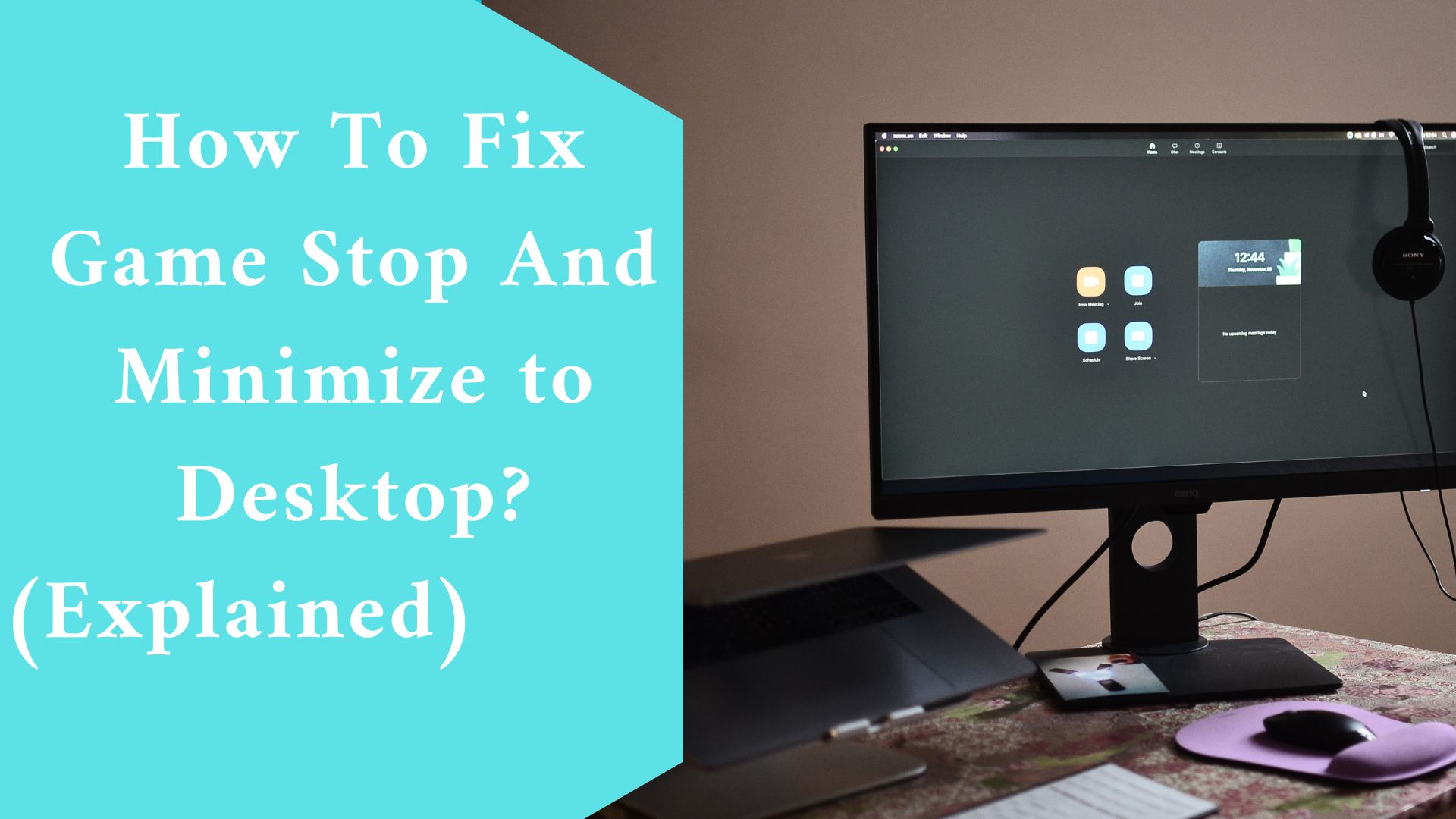People who are thoroughly absorbed in the game made by creators can enjoy the full gaming experience. Gamers do this by utilizing a widescreen display, a great sound system, lighting, and so on.
However, Windows 10 may from time to time decide to prevent you from enjoying your game. It will constantly reduce the size of your game.
Why Games Minimizing To Desktop on Windows
Different PCs have different hardware and software combinations, which can sometimes result in bugs or failures due to incompatibility.
Many experienced gamers have seen Windows game mode issues that cause the game to minimize, impacting gaming performance.
Because of differences in PC configurations, a remedy for full-screen game minimization mistakes that works for you may not work for your friend.
To assist you, we will explore the various causes and techniques for resolving the problem of the reducing game for full-screen games.
What Causes Windows games to be minimized to the desktop?
It is difficult to pinpoint the cause of “games keep minimizing” issues in Windows 10 systems due to different PC configurations. There could be many reasons for game mistake minimization, such as:
Malware or virus: Your computer may be infected with this covert harmful software that constantly runs other applications over your game window, reducing gaming performance by decreasing the window.
Windows 10 game mode: Streaming software such as OBS can be affected by Windows game mode, resulting in the game window being minimized.
Cortana: windows 10 Cortana occasionally interrupts gaming, resulting in the “games keep reducing” error. Cortana may interpret gaming voice instructions as a trigger and interrupt assuming the user has triggered it.
Multiple displays: To get around some gaming settings, your game station may decrease the game on one of the screens while it runs normally on the others.
How to Fix the “Game Keeps Minimizing” Error on Windows
Here are some of the solutions you can use to resolve the Game Keeps Minimizing problem on Windows 10.
-
Update the graphics card driver
Most Windows issues, including the “game keeps minimizing” error, are caused by incompatible or obsolete software.
Drivers are critical communication bridges between hardware and software and must therefore be kept up to date.
It is possible, however, that the automatic driver searches for a GPU driver yield no results. In this scenario, either the driver is already up to date or a Windows search yielded no results.
Third-party applications such as Driver Easy, DriverFix, and others can be used. These applications are specifically intended to meet the demands of your drivers and keep them up to date at all times.
-
Disable All Background Applications
When your computer boots up, certain software runs in the background while you play games.
Some of them are necessary programs and applications that help your system, while others may not be as necessary and can be disabled.
These needless programs and applications disrupt your gaming experience by minimizing the game.
You can set the priority of the programs so that they start after your game and do not display any pop-ups.
Once Windows 10 has been booted, launch your game and see if the error on Windows 10 has been resolved. If not, proceed to the next repair.
Disable Game Mode
Windows 10 just received a creator’s update, which included some potential enhancements for ardent PC gamers by improving the gaming experience.
In the upgrade, Microsoft incorporated a game mode that allows the operating system to modify system resource allocation to boost overall gaming performance.
However, not everyone was pleased with the upgrade. The game mode had the disadvantage of significantly lowering FPS for some users.
The “game likely keeps minimizing” error is caused by game mode, in which case turning it off will help you fix the problem.
Check to see if the minimizing games error on Windows 10 has been resolved. If you’re still unable to play a full-screen game without the game downsizing, try the next solution.

Run This Game in Various Compatibility Modes
When players play games with fewer rights, the full-screen apps and games are shrunk. Because of the rights they require, certain games require administrative access to be run.
Furthermore, playing older games on Windows 10 causes several interruptions, resulting in the game window being minimized. For seamless performance, launch these games in compatibility mode.
Launch your game to see if the game keeps minimizing errors on Windows 10 have been resolved. If not, proceed to the next repair.
-
Turn off Cortana
Cortana is a voice assistant function available to all Windows 10 users. During the active hours of the computer, including when you are playing games, the assistant watches and listens for your voice.
When you issue voice commands in the game, Cortana will sometimes activate because it interprets those inputs as directives for itself and forces the game to minimize.
Cortana has received a lot of criticism in the community for interfering with and breaking other products. You can turn off Cortana by following the steps below:
- Step 1: To open the search window, press the Windows key and the S key at the same time.
- Step 2: Ask Cortana to help you.
- Step 3: Navigate to Cortana settings and turn off all toggles that enable Cortana on voice command.
- Step four is to restart your computer.
Launch your game to see if the game keeps minimizing errors on Windows 10 have been resolved. If not, proceed to the next repair.
-
Turn off Action Center Notifications
The Action Center saves all notifications that you receive on your computer, including those from social media and online browsers.
These messages may appear above your game and cause it to be minimized.
Using the Focus Assist feature, you can disable these action center notifications. It allows you to snooze alerts when an app is running in full-screen mode.
Launch your game to see if the game keeps minimizing errors on Windows 10 have been resolved. If not, proceed to the next repair.
Disable Dual-GPU
Dual GPUs are common in gaming laptops. When you play games or operate apps that require strong graphics, the main powerful GPU card activates, while the integrated graphic driver runs continually.
The approach saves energy but may cause issues when switching between dedicated and integrated graphics cards while gaming.
Here’s how to fix the minimizing problem in ATI Catalyst or NVIDIA Control Panel.
Step 1: Open the Catalyst or Control panel from the notification area.
Step 2: Choose 3D settings from the options and navigate to Program Settings in the menu.
Step 3: From the drop-down menu, select the games in which you encounter a minimization issue.
Step 4: Make the dedicated GPU the preferred graphics processor card for all of the programs you’ve chosen. Click the Apply button.
Conclusion
Windows 10 includes many user-friendly features. It is the most often used operating system. However, it frequently contains defects that cause problems for users.
One such fault that can easily become bothersome to consumers is game minimizing error. The issue could be caused by spyware, Windows settings, or something else.
We hope that this post was able to assist you in fixing games, decreasing problems, and providing a lasting solution for the same.
Related Article:
How Do You Fix Nord VPN That Making Online Games Unplayable? (Explained)