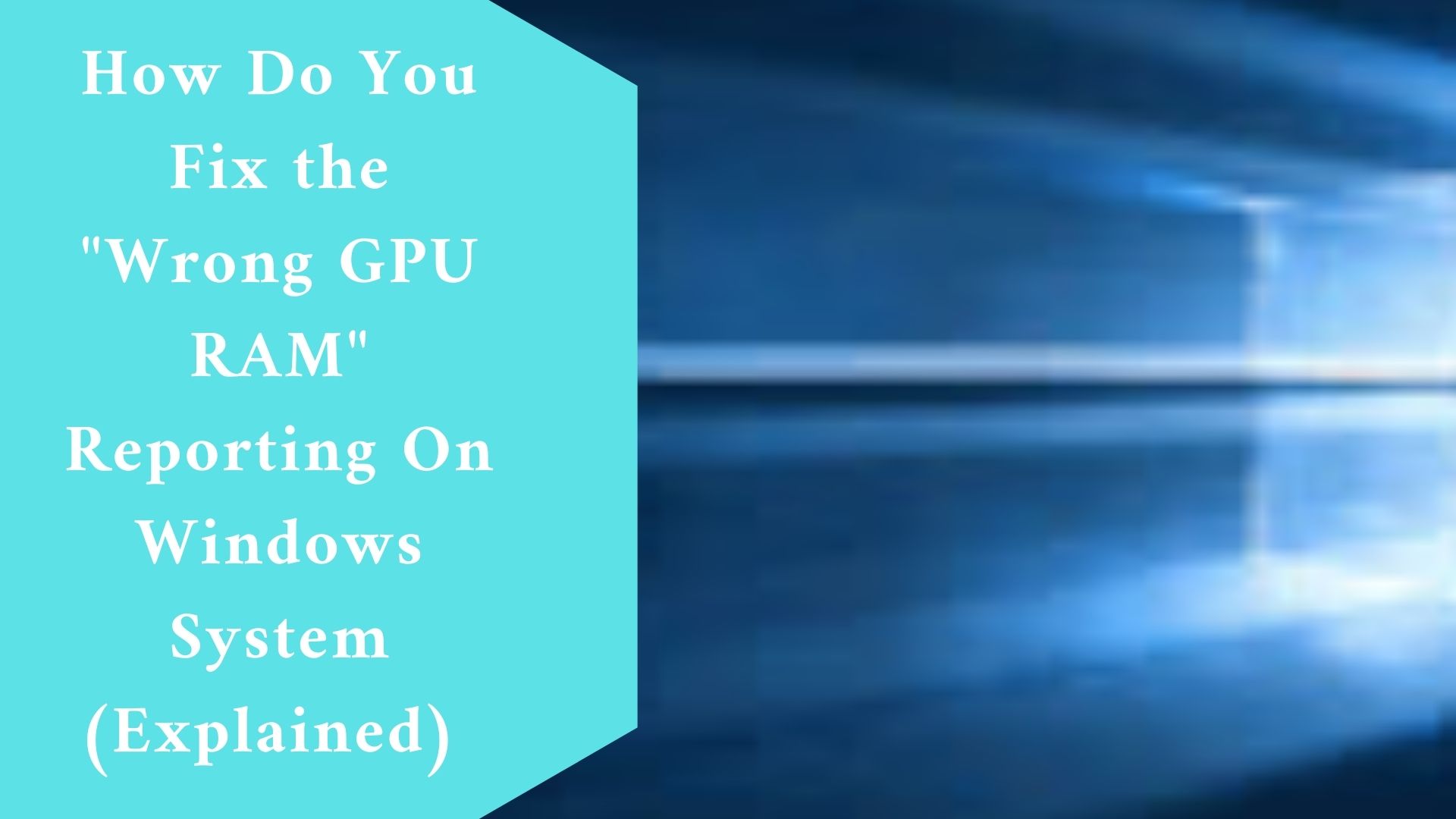Are you experiencing the problem of the Windows system reporting the wrong GPU? This can be very annoying especially when you want to troubleshoot your memory.
This article covers a problem in which GPU process memory counters display memory leaks for running programs and report inaccurate values.
This applies to all editions of Windows 10.
Symptoms
In Windows 10, and later, GPU process memory counters appear to reveal memory leaks for running programs. This issue has an impact on the following counters:
- GPU Process Memory Performance Monitor
- Dedicated GPU memory in Task Manager’s Details pane
Note
Some GPUs lack dedicated GPU memory. The Dedicated GPU memory counter is either unavailable or has a value of “0” in these instances. The problem described in this article does not occur.
Steps to solve the Problem
Note – As an example, these instructions employ an Office application.
- Select Task Manager by right-clicking the Taskbar.
- Select Details in Task Manager. Right-click a column head in the Details window, select Show columns and then select Dedicated GPU memory.
- Start any Office application, then create a new blank document and maximize the application window.
- Start any other application, then maximize its window on the same monitor as the Office application (so that the new application hides the Office application).
- Wait for the Office application to enter “Low Resource Mode” for about 30 seconds.
- Examine the Dedicated GPU memory figure for the Office application in the Task Manager Details window. You should observe that the value has decreased by about 100MB.
- Restore the Office program window to the monitor’s foreground.
-
Expected behavior:
- As the Office application recreates its resources, the Dedicated GPU memory value should restore to about the same value it had the last time the application was active.
-
Actual behavior:
- On impacted systems, the new Dedicated GPU memory number is approximately 100MB (or more) bigger than the last time the application was active. The value grows by 100MB each time you hide the Office application, wait for it to flush its caches, and then reactivate it (or more). However, the Dedicated GPU memory value displayed in the Task Manager Performance pane remains the expected figure. Furthermore, tools like Windows Performance Recorder (WPR) and Windows Performance Analyzer (WPA) demonstrate the desired value.
Final thought
This is a known problem with Windows 10. Use the Performance pane of Task Manager, WPR, or WPA to monitor dedicated GPU memory on impacted PCs.
See GPUs in the Task Manager for more information on the GPU process memory counts. See Windows Performance Toolkit for more information on WPR and WPA.