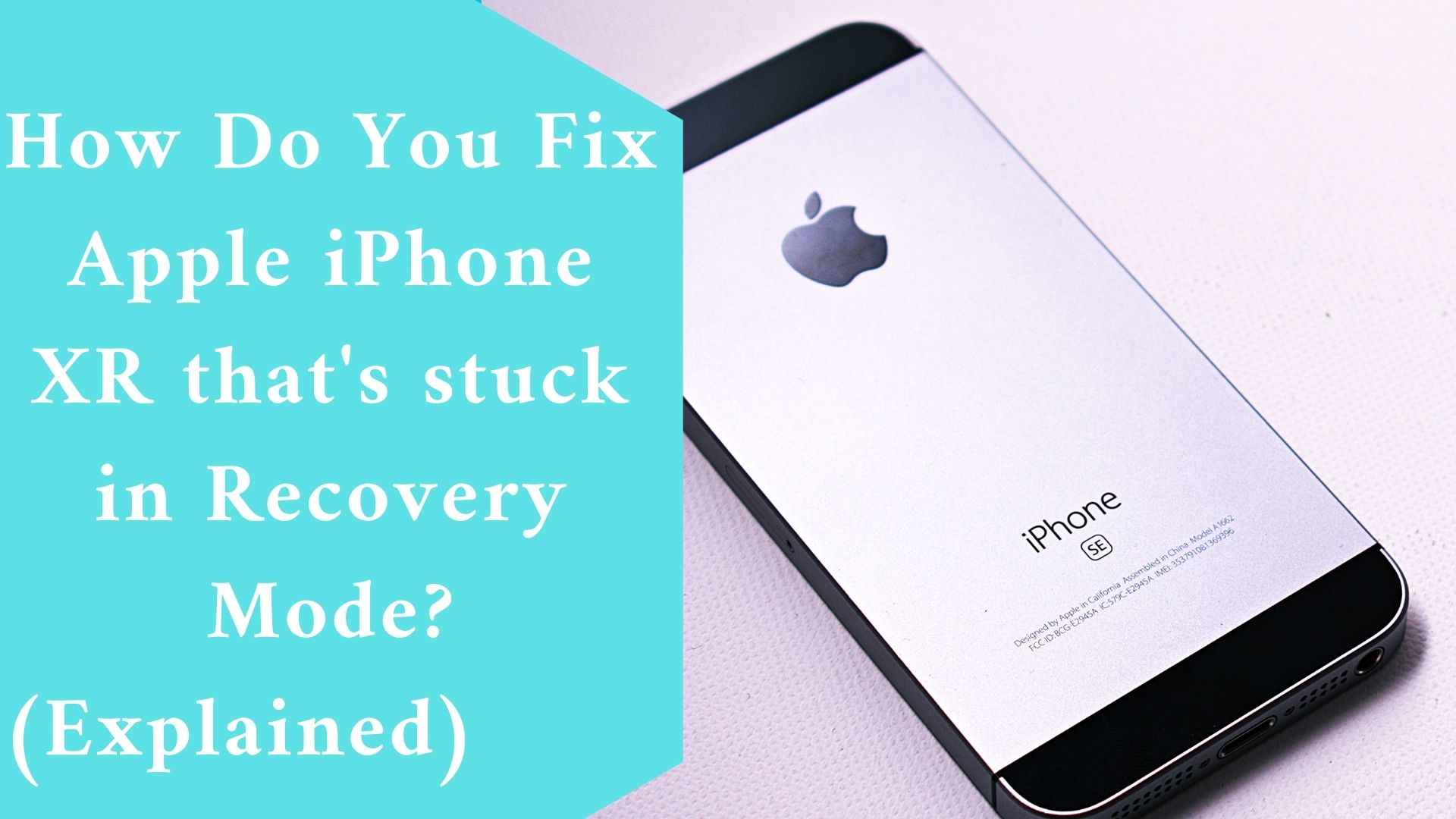When your iPhone enters recovery mode, anything may be preventing it from connecting iTunes.
The issue could be with your iOS device, iTunes, or the computer you’re using. The underlying causes are generally linked to serious system faults and data corruption. Such issues are common with early and new iPhones, and the iPhone XR is no different.
I’ve drawn out some useful methods and generic solutions for you to test out to give you some ideas on how to cope with this issue.
Continue reading to find out what to do if your iPhone XR gets stuck in recovery mode and you can’t restore it using iTunes.
Check and ensure that your USB cable and USB ports are operational before troubleshooting your iOS device.
Otherwise, you must first address this issue. If the USB cable and ports in use are in good working order, you can proceed and try these remedies.
How Do You Fix Apple iPhone XR that’s stuck in Recovery Mode
- Disconnect the iPhone from the computer and restart it First.
- Restart your iPhone in recovery mode.
- Restore DFU Mode is the third option to fix your iPhone.
- Or restart your computer.
Disconnect the iPhone from the computer and restart it.
In the beginning, it might be a random bug on your iOS device. To clear this, detach your iPhone XR from the computer and forcibly restart it using the following steps:
- Quickly press and release the Volume Up button.
- Quickly press and release the Volume Down button.
- Then, on the phone’s side, press and hold the Power button until the phone restarts.
Install any pending updates and reset all settings if your phone managed to reboot.
If rogue programs are to blame, updating apps may be the key to resolving the issue. Simply follow these instructions to manually check for and install pending app updates on your iPhone XR:
- Open the App Store by tapping, then scroll down to the Updates area.
- Navigate through the list of apps that need to be updated.
- Tap the Update button next to the app’s name.
- Alternatively, you may use the Update All option to apply all app updates at once.
It is also advised that you install the most recent iOS update for your iPhone. System weaknesses are usually fixed by an update, therefore keeping your device software up to date is highly advised.
- Go to Settings-> General-> Software Update on your iPhone to check for new iOS updates.
If you receive an update notification, it implies that a new iOS version is available for download.
To download and install the new update on your phone, simply follow the onscreen instructions.
In addition to applying updates, erasing all customized settings and restoring the phone’s basic settings and original options are suggested.
If the problem is caused by invalid iPhone settings, this will resolve it. This is how it’s done:
- Tap Settings from the Home screen.
- Choose General.
- Scroll down to Reset and then tap it.
- Select the Reset all settings option.
- To proceed, enter your passcode if requested.
- Then click the Reset Settings button.
When the reset is complete, the phone reboots and loads the default options and original setup.
Connect your iPhone to the computer as soon as it boots up, then retry restoring through iTunes.
Restart your iPhone in recovery mode.
If you are unable to restore your iPhone the first time, do not give up. As a result, it wouldn’t harm to give it another shot.
But first, disconnect all external USB devices except the keyboard and mouse from your computer’s USB port. Then, repeat the following steps to put your iPhone in recovery mode:
- Connect your iPhone to your computer using the USB/Lightning connector provided by Apple.
- While it’s connected, immediately press and release the Volume Up button.
- Then press and release the Volume Down button quickly.
- Next, press and hold the Side/Power button while the computer restarts. When the Apple logo shows, don’t let go of the Side/Power button since you need to put the device into recovery mode.
- When you see the Connect to iTunes logo on the screen, release the Side/Power button.
- Navigate to iTunes on your computer, and you should see a notice indicating that your connected iOS device is in recovery mode, with options to update or restore.
- Select the Restore option to wipe the phone’s system and then restore iOS using iTunes.
Do not unplug your iPhone from the computer until the restoration procedure is finished.
When it’s finished, iTunes will display a notification stating that the restore has been completed.

Restore DFU Mode.
If the previous techniques did not resolve the issue and you were still unable to restore your iPhone XR via iTunes, try putting it in DFU mode instead.
DFU is an abbreviation for Device Firmware Update mode, which allows your iOS device to communicate with iTunes even if the bootloader or iOS is not engaged.
If your iPhone’s software is corrupted, this procedure can help. To begin, here’s how to put your iPhone XR into DFU mode and then restore it via iTunes:
- Connect your iPhone XR to your computer using the included USB connection or Lightning cable. Once connected, launch iTunes on your computer and go through the next steps.
- Press and swiftly release the Volume Up button, followed by the Volume Down button. Finally, hold the Side/Power button down until the screen goes black.
- When the screen goes black, press and holds the Volume Down button while continuing to hold the Side/Power button.
- After 5 seconds, release the Side/Power button but keep the Volume Down button down until your iPhone XR appears on iTunes.
- When your iPhone shows in iTunes, release the Volume Down button.
Follow the onscreen steps in iTunes to restore your iPhone XR in DFU mode using the commands provided.
Restart your computer.
If none of the previous procedures work, the problem is most likely on the computer system.
You could be dealing with a minor computer hiccup, or you could be dealing with a fatal system issue.
Rebooting the computer usually suffices to rule out minor issues. So, if you haven’t already, restart your computer and then reconnect your iPhone.
Final thought
If none of these work, you can escalate the issue to Apple support for assistance in completing more advanced fixes.
If you feel the issue is with iTunes, you can try another iOS management system compatible with your iPhone XR.
You can use any of the highly reputable apps to recover or manage your iOS device by downloading it, installing it on your computer, and then using it.
The setup and restoring procedures differ from software to software, but they all serve the same purpose: to repair or restore your iPhone software with a single click.
Related Article:
How Do You Fix An Underperforming AMD Ryzen CPU? (Explained)