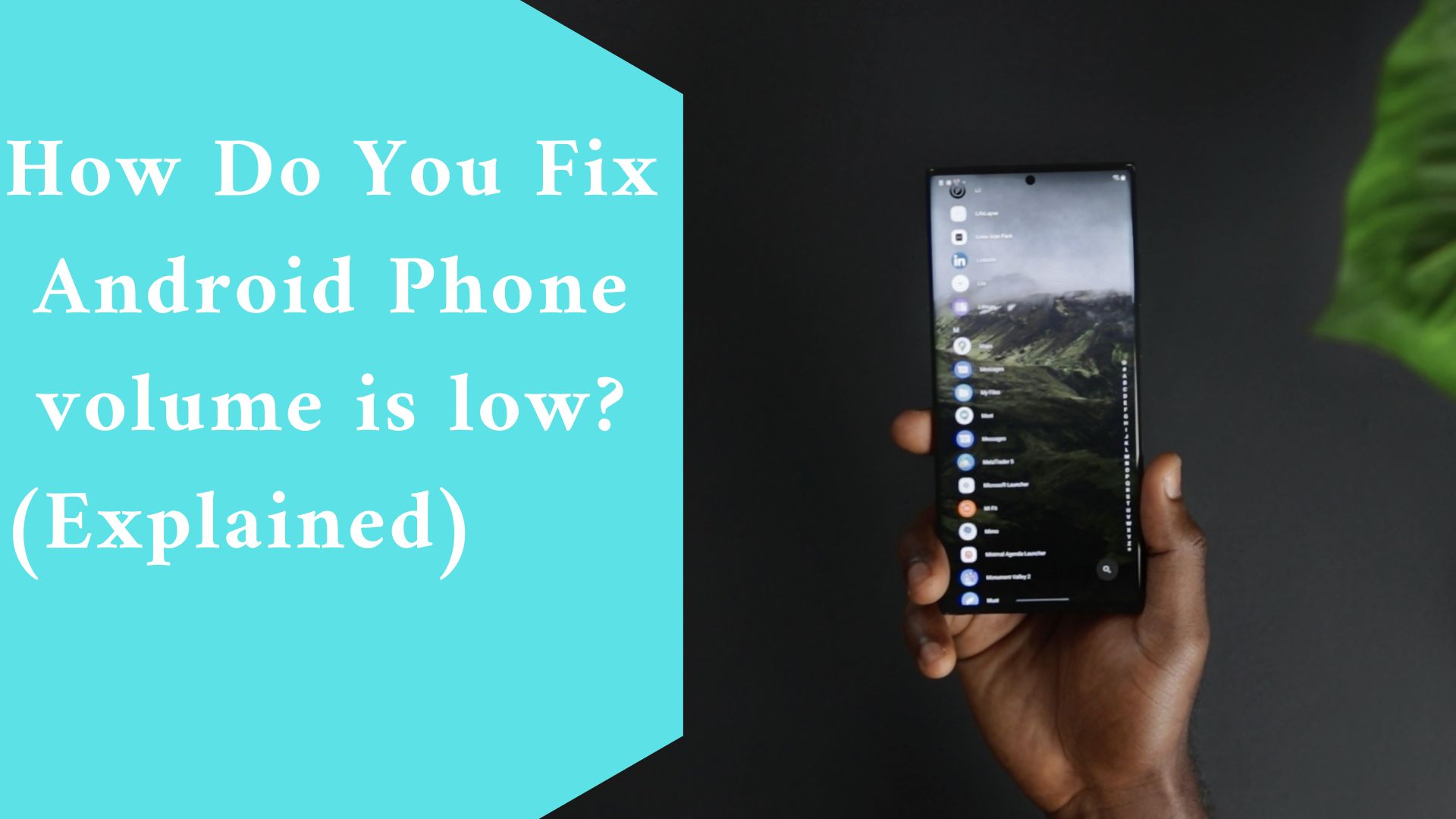Is your Android phone volume is low here is How to fix?. If the volume on your Android phone is too low or the music is muffled, you can attempt a few different methods to fix your phone’s speakers or headphones. There could be a few reasons why the sound on your Android phone isn’t working.
Please keep in mind that the instructions in this article apply to phones running Android 7.0 (Nougat) or later.
All of the steps are the same independent of your carrier or the manufacturer of your phone.
Causes of Android Phone Volume Issues
Several issues can cause trouble with Android phone speakers, including:
- Your phone is Bluetooth-connected to another sound-producing device.
- In the background, an app that controls the total volume is operating.
- Do Not Disturb Mode is turned on.
- There are hardware issues with the speakers or headphones.
If your phone’s volume is still too low after addressing the concerns listed above, there are sound booster and equalization apps available to help increase your device’s sound performance.
How Do You Fix Android Phone volume is low?
How to Increase the Volume on an Android Phone, to ensure that your phone’s volume is appropriately set:
- Disable Do Not Disturb Mode. Do Not Disturb mode mutes all speaker and headphone volume in addition to silencing your ringer. To turn it off:
- Tap Sound and vibration in your phone’s Settings.
If Do not disturb is enabled, tap the toggle switch to disable it.
Disable Bluetooth. Swipe down to uncover the Quick Settings, then hit the Bluetooth icon until it becomes grey to untether your phone from Bluetooth devices.
Remove the dust from your external speakers. If your speakers aren’t producing as much sound as they used to, consider cleaning them. If you have a compressed air can, that works best, but a clean brush will suffice.
Remove any lint from your headphone jack. Lint can get trapped in your headphone jack and get even more compacted when you plug in headphones.
Lint can be skewered and scooped out with a sewing needle or safety pin.
Check to see if your headphones are shorted. If your headphones are fairly old, extremely worn, kinked in spots from repetitive spooling and unspooling, or have been wet more than a few times, the wiring is more prone to come undone or short out. Try a different pair of headphones and see if your sound returns.
Related video ????????????????
Use an equalizer program to fine-tune your sound.
- If your music is only somewhat muffled rather than fully muffled, it may be time to experiment with an equalizer program, which allows you to change the intensity levels of specific acoustic frequencies in the audio flowing from your speakers or headphones.
- This is the greatest choice if your sound is unbalanced and you only need to boost certain frequencies, such as to compensate for reduced hearing ranges or to cut through skewed background noise.
- If you’re not sure what changes to make, the Neutralizer software from Javeo Software is a noticeable standout.
- Rather than leaving the tinkering to the user, Neutralizer performs a diagnostic examination to identify which frequencies should be boosted and which should be toned down. To equalize the sound on your phone, do the following:
- Launch the Neutralizer app and select the Plus (+) symbol in the bottom-right corner of the home screen. You’ll next be asked to name your sound profile.
- From here, Neutralizer will play a tone whose intensity you may adjust using the circular dial at the bottom of the screen.
- When the tone is barely audible, tap the arrow in the lower-right corner of the graph and repeat for the next tone.
- After you’ve finished using all of the tones, hit the checkmark in the top-right corner to save your preferences.
- To enable your custom soundscape, toggle the switch in the upper-right corner of your profile to On.

-
Make use of a loudness enhancer app.
- Many equalizer apps, such as Equalizer FX, allow you to boost the overall volume of your phone. When you launch the app, it displays a default profile that you can customize.
- To increase the volume, go to the Effects tab, turn on the Loudness Enhancer, then drag the slider to the right until you’re pleased.
- To work around a broken volume rocker, adjust the volume from the settings menu.
- If you haven’t muted your audio and still can’t adjust the volume, it could be due to a faulty volume rocker, which is the single up-down hardware volume button on the side of your phone that rocks back and forth.
- This could be due to dust or grit gathering under the rocker button and preventing it from depressing, or it could be due to a broken connection between the rocker and the rest of your gear.
To raise the level without using the rocker, go to Settings > Sound and vibrations > Volume, and then move the Media Volume slider to the right.
-
Close any apps that are now playing audio.
- Some apps that play music and/or video have their volume settings, which might change the level of your system while it is running in the background. Misconfigured or buggy equalization programs are the most prevalent reasons.
- They can suppress volume if configured wrong because they are supposed to take precedence over the system volume. Bring up your open apps and swipe them to the side to close them.
Final thought
If you have tried our fixes above and still your android phone’s volume is down, then you will need to look for an expert to examine the problem further, since it could be an issue arising from the hardware.
Related Article:
How Do You Fix iPhone 8 that says “no Cellular Service/update failed”? (Explained)