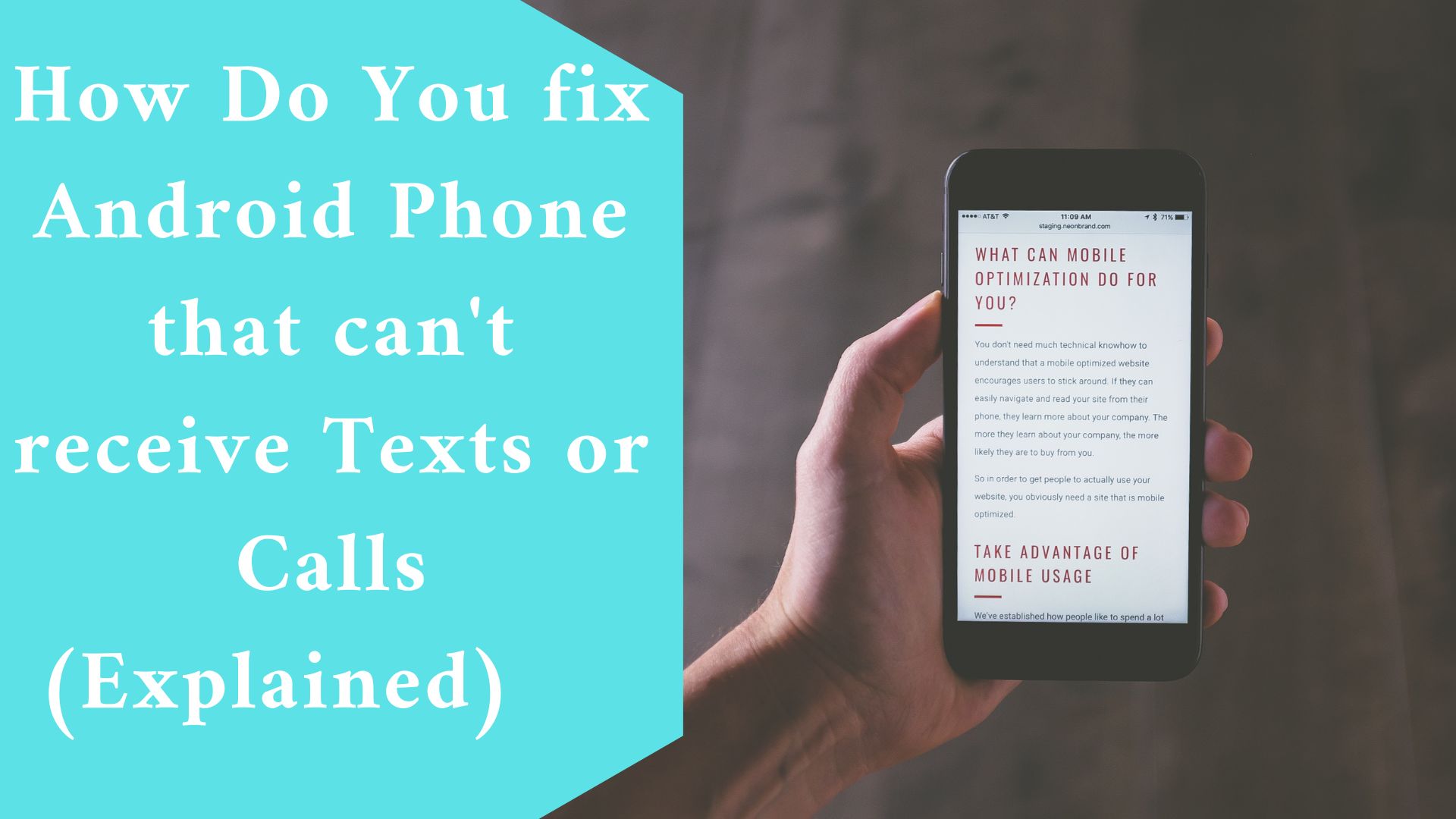Fix your Android phone that suddenly can’t get texts or calls in an easy steps. The issue also known as Missed or delayed text messages, can be aggravating, especially if you are unaware of the situation until someone reaches you by another channel to inquire as to why you are not answering or where you are. Fortunately, you can solve the problem fast.
Why do Android Phone can’t receive Texts or Calls suddenly?
The Causes of Delayed or Missing Text Messages on Android. Text messaging is made up of three parts: the device, the app, and the network.
These components have several failure locations. The device may not be functioning properly, the network may not be delivering or receiving messages, or the app may include a bug or other flaw.
In certain circumstances, these factors are difficult to identify. Text messages, for example, may be delayed because the cellular network is overburdened, sending messages in the order received.
Because there are so many potential sources of failure, it’s better to start with the most common issue and work your way down the list.
How Do You fix Android Phone that can’t receive Texts or Calls
Fix Android Not Receiving Text Messages in this easy tips
If you don’t receive SMS on Android but know someone is sending them to you, these troubleshooting techniques can help.
Before you begin, it’s always a good idea to test your capacity to receive texts from a variety of people. This could provide some insight into the nature of the problem.
Look for blocked phone numbers. Whether you know someone is texting you but aren’t receiving them, check to see if the number is blocked.
Examine the network connection.
Mobile networks can occasionally be unpredictable. If there are few or no bars, go outside or locate a higher spot within.
You can use a signal booster to improve reception throughout your home if you are at home.
Turn off Airplane mode.
Examine your settings to see if airplane mode is activated, and then test your network connection. Airplane mode disables all wireless connectivity, not just Wi-Fi.
Restart the phone.
Sometimes endless loops or other difficulties are going on behind the scenes that you can’t see but can simply fix with a reset.
This also downloads any necessary operating system upgrades for the texting app.
Deactivate iMessage.
If you previously used an iPhone, request that anyone who regularly messages with you on an iPhone disable iMessage or send you a fresh text at your number rather than reaching you from an old text thread. An iMessage thread will not transfer to Android.

Android should be updated.
Install any pending operating system updates, even if they don’t appear to be relevant to the issue you’re experiencing.
Some bug patches and other repairs may touch the texting app’s operations or features. Before texting, wait for any updates to complete.
You should update your texting app. Updates frequently address obscure flaws or bugs that may prevent your texts from being sent.
Clear the cache of the texting app.
Then, restart the phone and the app.
Check the website of your cellphone service provider.
If nothing else works, seek any network-related alerts or upgrades. End users may not notice network problems right away, or they may only affect certain functions.
Final thought
If you have tried all the above fixes and the problem still, then it might be the right time to look for a new Android phone and purchase it.
Android devices are not that expensive as their prices range anywhere between $150 and 1,500.
Thanks for reading our article today, please leave us a comment in the comment section below.
Related Article:
How Do You Fix Mods On Cities Skylines That Won’t Download? (Explained)