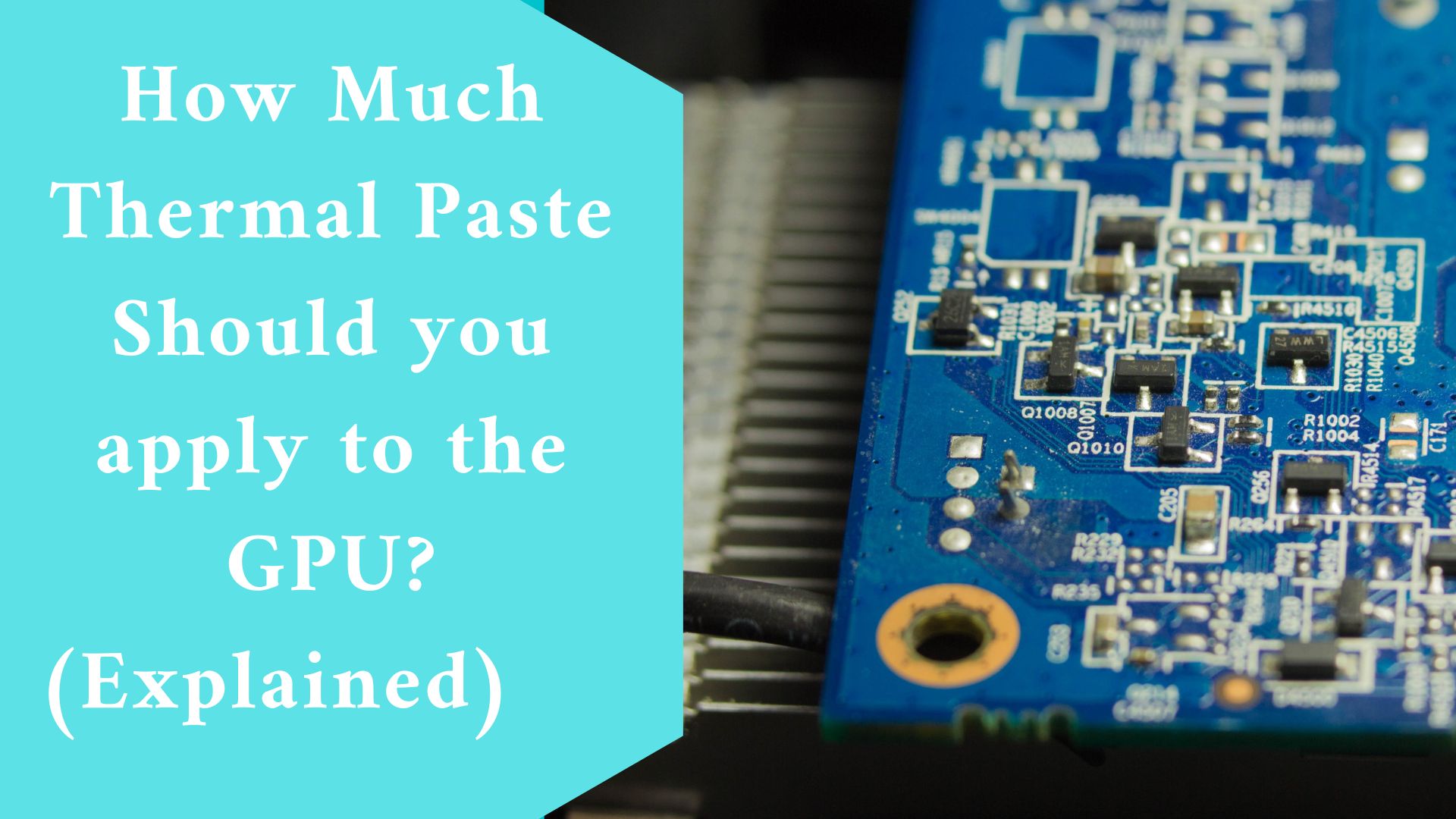If you’ve dabbled in PC construction, you’ve probably heard of thermal paste. Other names for this material include thermal grease, heat paste, CPU paste, thermal gel, and thermal interface material (TIM).
Whatever you name it, the right application of thermal paste is critical to ensuring the proper operation of your CPU.
That is why it is critical to understand not just how it works, but also how to use it appropriately while working with a CPU.
When Should Thermal Paste Be Used?
When installing any cooling solution, the thermal transfer material is used. When most people think about thermal paste in the context of PC construction, they’re generally thinking of the procedure of installing a CPU cooler.
For example, when you buy a graphics card, the thermal solution is already built in. Unless you’re interested in aftermarket solutions like custom liquid cooling, you shouldn’t have to bother about fitting a cooler onto a GPU.
With a CPU cooler, you can select the one you want, but you’ll almost always have to install it yourself.
Terms You Should Know
To adequately describe how thermal paste works, it’s important to define some of the concepts we’ll be using.
Central Processing Unit (CPU)
– A computer’s information processing center. It performs all operational instructions and transmits instructions to the computer’s other hardware.
If the computer is a body, the CPU is the brain, and it is crucial to the operation of any PC.
Modern CPUs do a large number of operations per second, which generates heat. A CPU must be adequately cooled to operate at peak efficiency, typically with cooling equipment designed specifically for this purpose. This is when thermal paste comes into play.
Related video ????????
Integrated Heat Spreader (IHS)
– The CPU’s aluminum “lid.” This acts as a heat sink, transferring heat from the processor to a CPU cooler while also protecting the processor inside.
This is the section of the CPU that is exposed after being inserted into a motherboard, and it is the surface to which thermal paste is applied.
CPU Cooler
– A gadget that keeps your CPU at optimal operating temperatures. CPU coolers typically use air or liquid to relocate heat generated by CPU operation.
Base-Plate
– The metal base of an air-cooler that connects to the CPU’s IHS. This design allows heat to be transferred via convection to the heat sink’s fins, where it may subsequently be redistributed via a fan.
Waterblock
– The device that connects to the IHS when using an All-in-One (AIO) liquid cooler or a bespoke cooling loop.
It transports heat from the IHS to the heat transfer fluid, which then relocates that heat for redistribution by radiator fans.
Thermal paste
is a silvery-gray compound that is applied to a CPU before the installation of a cooling solution.
It enables the effective flow of heat from the processor’s IHS to the CPU cooler’s base plate or water block, which is designed to disperse that heat.
What Is the Purpose of Thermal Paste?
Although the metal base of the CPU cooler and the CPU’s IHS appear smooth to the human eye, these metal plates contain minute flaws that can result in poor heat transfer.
Because the two surfaces aren’t completely in touch due to the irregularities, thermal paste fills in the air spaces, providing for more effective heat transmission.
Simply said, thermal paste aids the operation of your CPU cooler, and a cooler CPU implies fewer potential performance concerns, such as throttling.

Step-by-Step Instructions for Applying Thermal Paste
We recommend that you go through this entire section before starting the installation procedure so that you know what to expect and can prepare ahead.
Before you begin, be sure you have read all of the required instructions. This includes the CPU cooler and thermal paste that came with it.
Every brand of thermal paste and CPU cooler is slightly different, and knowing your specifics of yours before you begin will make the procedure go more smoothly.
Apply thermal paste to the CPU’s IHS in the center. (If your cooler already has thermal paste applied, you can skip this step.) Only a small amount around the size of a grain of rice or a pea should be applied to the center of the integrated heat spreader.
Set up a CPU cooler. Place the base plate or water block of your cooler onto the CPU with light, top-down pressure, and hold that pressure while attaching the cooler to the mounting mechanism.
You’ll need to apply enough effort to keep the cooler from slipping and to uniformly distribute the thermal paste, but not so much that you bend the motherboard or harm the CPU.
Maintain the cooler’s position when attaching it to the motherboard in a diagonal manner, securing the screws (assuming you’re using a screw mechanism) as if drawing an “X” with them.
To ensure uniform pressure, do not fully tighten the screws until you have attached all four, then turn each a few times before moving on to the next.
Check your work twice. Once the CPU cooler’s base plate or water block is securely installed, double-check your work to ensure everything is in order.
Thermal paste should not be poured over the sides of the CPU or anyplace on the motherboard. If there is, it signifies you applied too much paste and should clean it with alcohol before repeating the operation.
Congratulations if everything appears to be clean and the cooler does not move when touched. You’ve finished this crucial step.
How Often Should Thermal Paste Be Replaced?
Most of the time, you shouldn’t have to reapply paste more than once per few years, though you should replace it if you remove your cooler for whatever reason.
If your CPU temps are rising, you may want to consider reapplying thermal paste.
If in doubt, check the maker of the thermal paste and follow their suggestions.
Final thought
The thermal paste may not be discussed as frequently as gaming gear such as the CPU or GPU, but it is an important aspect of keeping such components operating at peak performance.
Knowing how to properly apply thermal paste might help you get the greatest performance out of your CPU.
Related Article:
How Do You Fix PC Crashing After installing New Set of 2x8GB RAM? (Explained)